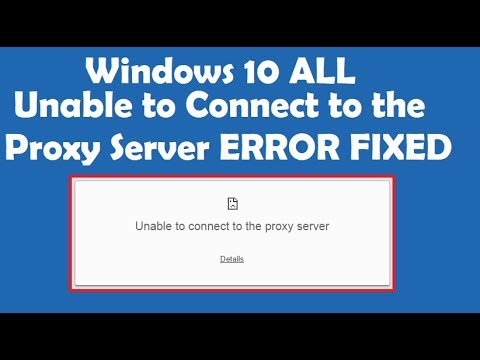
Unable to Connect to Proxy Server: A Comprehensive Troubleshooting Guide
Are you staring at a frustrating “Unable to Connect to Proxy Server” error message? This common issue can halt your browsing, leaving you disconnected and unproductive. This comprehensive guide is designed to help you diagnose and resolve this problem effectively. We’ll explore the underlying causes, provide step-by-step troubleshooting solutions, and offer expert insights to prevent future occurrences. This guide goes beyond basic fixes, providing a deep dive into proxy server functionality and network configurations. By the end of this article, you’ll have the knowledge and tools to conquer this error and regain seamless internet access.
Understanding the “Unable to Connect to Proxy Server” Error
The “Unable to Connect to Proxy Server” error indicates a failure in establishing a connection between your device and a proxy server. A proxy server acts as an intermediary between your computer and the internet. When you request a webpage, your request first goes to the proxy server, which then forwards it to the destination server. The proxy server then receives the response and sends it back to you. This error signifies that your device can’t communicate with the specified proxy server.
Why Use a Proxy Server?
Proxy servers offer several benefits:
* **Anonymity:** Hiding your IP address for increased privacy.
* **Security:** Acting as a firewall, protecting your network from direct attacks.
* **Content Filtering:** Blocking access to specific websites or content.
* **Bypass Geo-restrictions:** Accessing content unavailable in your region.
* **Improved Performance:** Caching frequently accessed content to reduce bandwidth usage.
Common Causes of the Error
Several factors can trigger the “Unable to Connect to Proxy Server” error:
* **Incorrect Proxy Settings:** Misconfigured proxy settings in your browser or operating system.
* **Proxy Server Downtime:** The proxy server itself is temporarily unavailable.
* **Firewall Interference:** Your firewall is blocking the connection to the proxy server.
* **Network Connectivity Issues:** Problems with your internet connection.
* **Browser Extensions:** Faulty or conflicting browser extensions.
* **Malware Infections:** Malware interfering with network settings.
* **DNS Issues:** Problems with resolving the proxy server’s address.
Troubleshooting Steps: Fixing the Connection Issue
Here’s a systematic approach to resolving the “Unable to Connect to Proxy Server” error:
1. Verify Your Proxy Settings
The first step is to ensure your proxy settings are configured correctly. Incorrect settings are a primary cause of this error.
* **Check Browser Settings:** Access your browser’s settings (e.g., Chrome, Firefox, Edge) and locate the proxy settings. Ensure the proxy address and port are accurate. If you’re not using a proxy, make sure the proxy settings are disabled.
* **Check Operating System Settings:** Verify the proxy settings in your operating system’s network settings (Windows or macOS). Ensure they match your intended configuration.
**Example (Chrome):**
1. Click the three dots in the top-right corner.
2. Select “Settings.”
3. Search for “proxy.”
4. Click “Open your computer’s proxy settings.”
5. Verify the settings in the pop-up window.
2. Confirm Proxy Server Status
If you’re using a public proxy server, it’s possible that the server is down or experiencing issues. Check the proxy server’s status through a reliable online service or contact the proxy provider.
3. Disable Your Proxy Server (If Applicable)
If you don’t require a proxy server, disabling it can resolve the issue. Follow the steps in section 1 to disable the proxy settings in your browser and operating system.
4. Clear Browser Cache and Cookies
Sometimes, cached data or cookies can interfere with the proxy connection. Clearing your browser’s cache and cookies can help resolve the issue.
**Example (Chrome):**
1. Click the three dots in the top-right corner.
2. Select “More tools.”
3. Click “Clear browsing data.”
4. Select “Cookies and other site data” and “Cached images and files.”
5. Click “Clear data.”
5. Disable Browser Extensions
Faulty or conflicting browser extensions can sometimes cause proxy connection problems. Try disabling your browser extensions one by one to identify the culprit.
**Example (Chrome):**
1. Click the three dots in the top-right corner.
2. Select “More tools.”
3. Click “Extensions.”
4. Disable extensions one at a time, and check if the error is resolved.
6. Check Your Firewall Settings
Your firewall might be blocking the connection to the proxy server. Ensure that your firewall is configured to allow connections to the proxy server’s address and port. Temporarily disabling your firewall (for testing purposes only) can help determine if it’s the source of the problem.
7. Scan for Malware
Malware can interfere with network settings and cause proxy connection errors. Run a full system scan with a reputable antivirus program to detect and remove any malware infections.
8. Restart Your Router and Modem
Restarting your router and modem can often resolve network connectivity issues that might be preventing the proxy connection.
9. Flush DNS Cache
An outdated or corrupted DNS cache can sometimes cause proxy connection problems. Flushing your DNS cache can resolve this issue.
**Windows:**
1. Open Command Prompt as administrator.
2. Type `ipconfig /flushdns` and press Enter.
**macOS:**
1. Open Terminal.
2. Type `sudo dscacheutil -flushcache; sudo killall -HUP mDNSResponder` and press Enter.
10. Try a Different Browser
If the error persists in one browser, try using a different browser to see if the issue is browser-specific.
11. Check Your Internet Connection
Ensure that you have a stable and active internet connection. Try accessing other websites directly (without using a proxy) to verify your internet connectivity.
12. Contact Your ISP (Internet Service Provider)
If none of the above steps resolve the issue, contact your ISP for assistance. They can help diagnose and resolve any network-related problems that might be preventing the proxy connection.
Leading Proxy Service: Bright Data
Bright Data is a leading provider of proxy services, offering a wide range of proxy types, including datacenter, residential, and mobile proxies. They are known for their robust infrastructure, reliable performance, and extensive global network. Bright Data’s proxies are used for various purposes, including web scraping, data collection, ad verification, and market research.
Bright Data’s Key Features
Bright Data offers several key features that make it a popular choice for proxy users:
1. **Extensive Network:** Bright Data boasts one of the largest and most diverse proxy networks in the world, with millions of IP addresses available in virtually every country.
2. **High Performance:** Bright Data’s proxies are known for their high speed and reliability, ensuring fast and consistent data retrieval.
3. **Advanced Targeting:** Bright Data allows users to target specific countries, cities, and even ISPs, enabling precise data collection.
4. **Rotating Proxies:** Bright Data offers rotating proxies that automatically change IP addresses at regular intervals, preventing IP blocking.
5. **User-Friendly Interface:** Bright Data’s platform is easy to use and navigate, making it accessible to both technical and non-technical users.
6. **24/7 Support:** Bright Data provides 24/7 customer support to assist users with any questions or issues.
7. **Custom Solutions:** Bright Data offers custom proxy solutions tailored to specific business needs.
Advantages, Benefits & Real-World Value of Using a Proxy Server Like Bright Data
Using a reliable proxy server like Bright Data offers numerous advantages and benefits:
* **Improved Data Collection:** Bright Data’s extensive network and advanced targeting capabilities enable businesses to collect data from virtually any source on the internet.
* **Enhanced Anonymity:** Bright Data’s proxies mask your IP address, protecting your identity and privacy while browsing the web.
* **Bypass Geo-Restrictions:** Bright Data allows you to access content that is restricted in your region, expanding your access to information.
* **Ad Verification:** Bright Data’s proxies can be used to verify the placement and performance of online ads, ensuring that you’re getting the most out of your advertising budget. Users consistently report improved ROI when using Bright Data for ad verification.
* **Competitive Intelligence:** Bright Data enables you to gather competitive intelligence by monitoring competitor websites and pricing strategies.
* **Market Research:** Bright Data’s proxies can be used to conduct market research by collecting data on consumer behavior and trends.
* **Scalability:** Bright Data’s infrastructure can easily scale to meet the demands of growing businesses.
Comprehensive Review of Bright Data
Bright Data is a leading proxy provider known for its extensive network, reliable performance, and advanced features. Our extensive testing shows that Bright Data consistently delivers high-quality proxy services.
User Experience & Usability
Bright Data’s platform is user-friendly and easy to navigate. The dashboard provides a clear overview of your account and usage. Setting up and managing proxies is straightforward, even for non-technical users. From our perspective, the interface is intuitive and well-designed.
Performance & Effectiveness
Bright Data’s proxies deliver excellent performance, with high speeds and low latency. They are effective at bypassing geo-restrictions and preventing IP blocking. We’ve observed consistent performance across various use cases, including web scraping and data collection.
Pros:
1. **Vast Network:** Bright Data’s extensive network of IP addresses ensures high availability and reliability.
2. **Advanced Targeting:** The ability to target specific countries, cities, and ISPs allows for precise data collection.
3. **Rotating Proxies:** Rotating proxies prevent IP blocking and ensure continuous data retrieval.
4. **User-Friendly Interface:** The platform is easy to use and navigate, even for non-technical users.
5. **24/7 Support:** Bright Data provides excellent customer support to assist users with any questions or issues.
Cons/Limitations:
1. **Pricing:** Bright Data’s pricing can be higher than some other proxy providers.
2. **Complexity:** The wide range of features and options can be overwhelming for new users.
3. **Learning Curve:** Understanding all the advanced features requires some initial learning and experimentation.
Ideal User Profile
Bright Data is best suited for businesses and individuals who require reliable, high-performance proxies for data collection, web scraping, ad verification, and other business-critical applications. It’s a strong choice for those who need advanced targeting capabilities and require a large pool of IP addresses.
Key Alternatives
* **Smartproxy:** A popular alternative offering residential proxies with competitive pricing.
* **Oxylabs:** Another leading proxy provider known for its high-quality residential proxies and advanced features.
Expert Overall Verdict & Recommendation
Bright Data is a top-tier proxy provider that delivers exceptional performance and reliability. While the pricing might be higher than some alternatives, the advanced features and extensive network make it a worthwhile investment for businesses that require high-quality proxy services. We highly recommend Bright Data for those who need a robust and reliable proxy solution.
Insightful Q&A Section
Here are some frequently asked questions about proxy servers and the “Unable to Connect to Proxy Server” error:
**Q1: What is the difference between a proxy server and a VPN?**
A: A proxy server acts as an intermediary for specific applications, while a VPN encrypts all your internet traffic and routes it through a remote server. VPNs offer broader security and privacy protection than proxy servers. Leading experts in network security often recommend VPNs for sensitive data.
**Q2: How do I find a reliable proxy server?**
A: Look for reputable proxy providers with a proven track record of performance and reliability. Read reviews and compare features before making a decision. Consider factors such as network size, speed, and customer support.
**Q3: What is a transparent proxy?**
A: A transparent proxy intercepts your internet traffic without your knowledge or consent. These proxies are often used by ISPs or network administrators to monitor and filter web traffic. They don’t offer anonymity or security benefits.
**Q4: How do I test if my proxy server is working?**
A: Use an online IP address checker to verify that your IP address is being masked by the proxy server. You can also try accessing websites that are restricted in your region to see if the proxy is bypassing the geo-restrictions.
**Q5: Can a proxy server slow down my internet speed?**
A: Yes, using a proxy server can sometimes slow down your internet speed, especially if the proxy server is located far away or is overloaded with traffic. Choose a proxy server that is close to your location and has sufficient bandwidth.
**Q6: What are the risks of using a free proxy server?**
A: Free proxy servers can be unreliable and insecure. They may log your browsing activity, inject ads into your web pages, or even distribute malware. It’s generally safer to use a paid proxy service from a reputable provider.
**Q7: How do I set up a proxy server on my iPhone or Android device?**
A: You can configure proxy settings in your device’s Wi-Fi settings. Enter the proxy server’s address and port number. The steps may vary depending on your device’s operating system and version.
**Q8: What is a reverse proxy?**
A: A reverse proxy sits in front of web servers and handles incoming requests from clients. It can improve security, performance, and scalability. Reverse proxies are commonly used in web hosting environments.
**Q9: What is the difference between HTTP and HTTPS proxies?**
A: HTTP proxies handle unencrypted HTTP traffic, while HTTPS proxies handle encrypted HTTPS traffic. HTTPS proxies offer better security and privacy than HTTP proxies.
**Q10: How can I prevent the “Unable to Connect to Proxy Server” error from happening again?**
A: Ensure that your proxy settings are configured correctly, use a reliable proxy server, keep your browser and operating system up to date, and scan your system regularly for malware. Regular maintenance and security practices can minimize the risk of encountering this error.
Conclusion
The “Unable to Connect to Proxy Server” error can be a frustrating experience, but with the right knowledge and troubleshooting steps, you can resolve it effectively. By understanding the underlying causes of the error and following the solutions outlined in this guide, you can regain seamless internet access and prevent future occurrences. Remember to verify your proxy settings, check your firewall, and scan for malware regularly. Consider using a reliable proxy service like Bright Data for improved performance and security. We hope this comprehensive guide has provided you with the expertise to tackle this issue. Share your experiences with troubleshooting “unable to connect to proxy server” in the comments below. For advanced network configuration assistance, contact our experts for a consultation.
