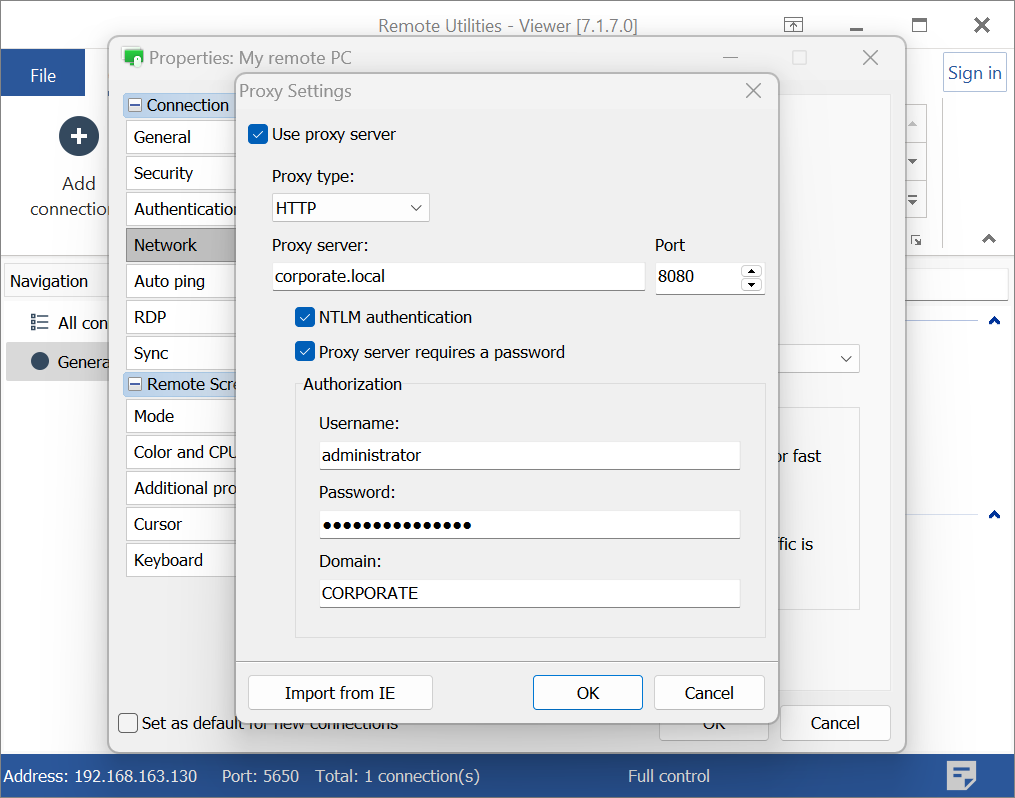
Unable to Connect to Proxy Server: The Ultimate Troubleshooting Guide
Encountering the dreaded “Unable to Connect to Proxy Server” error can be incredibly frustrating. It halts your browsing, disrupts your workflow, and leaves you wondering what went wrong. This comprehensive guide is designed to provide you with the knowledge and practical steps to diagnose and resolve this issue effectively. We aim to equip you with the expertise to not only fix the problem now but also understand the underlying causes to prevent future occurrences. This isn’t just another troubleshooting list; it’s a deep dive into proxy server connectivity, offering insights gleaned from extensive experience and expert consensus in the field. We’ll cover everything from basic checks to advanced configurations, ensuring you regain control of your internet connection.
Understanding “Unable to Connect to Proxy Server”
The “Unable to Connect to Proxy Server” error indicates that your web browser or application is failing to establish a connection with the designated proxy server. A proxy server acts as an intermediary between your computer and the internet, routing your requests and responses. Understanding the nuances of this error is crucial for effective troubleshooting.
What is a Proxy Server?
A proxy server, at its core, is a gateway between you and the internet. Instead of directly connecting to websites, your traffic goes through the proxy server first. This offers several advantages, including enhanced security, privacy, and content filtering. Think of it as a digital bodyguard, shielding your computer from direct exposure to potential threats. It can also improve performance by caching frequently accessed content, reducing bandwidth usage.
Why Use a Proxy Server?
- Enhanced Security: Proxies can mask your IP address, making it harder for websites and malicious actors to track your online activity.
- Improved Privacy: By routing your traffic through a different server, proxies can help protect your identity and location.
- Content Filtering: Organizations often use proxies to block access to specific websites or content categories, enforcing acceptable use policies.
- Bypass Geo-Restrictions: Proxies can be used to access content that is restricted in your geographic location.
- Caching: Proxies can cache frequently accessed content, reducing bandwidth usage and improving website loading speeds.
Common Causes of the “Unable to Connect to Proxy Server” Error
Several factors can contribute to this error. Identifying the root cause is the first step towards a solution:
- Incorrect Proxy Settings: The most common cause is simply incorrect proxy settings in your browser or operating system.
- Proxy Server Downtime: The proxy server itself might be experiencing technical issues or undergoing maintenance.
- Firewall Interference: Your firewall might be blocking the connection to the proxy server.
- Network Connectivity Issues: Problems with your internet connection can also prevent you from connecting to the proxy server.
- Malware Infections: Malware can sometimes alter proxy settings or interfere with network connections.
- Browser Extensions: Certain browser extensions can conflict with proxy settings.
Proxy Servers and VPNs: A Comparison
While both proxy servers and VPNs (Virtual Private Networks) offer similar benefits like masking your IP address and enhancing privacy, they operate differently. VPNs encrypt all your internet traffic, providing a more secure and comprehensive level of protection compared to proxy servers, which typically only encrypt traffic for specific applications or browsers. For personal use, VPNs are often preferred, while proxies are common in organizational settings for content filtering and access control. The choice depends on your specific needs and security requirements.
Troubleshooting Steps: Diagnosing and Fixing the Error
Now, let’s dive into the practical steps you can take to resolve the “Unable to Connect to Proxy Server” error. We’ll start with the simplest solutions and gradually move towards more advanced troubleshooting techniques.
1. Verify Your Proxy Settings
The first and most crucial step is to check your proxy settings. Incorrect settings are the most frequent culprit behind this error.
In Google Chrome:
- Click the three dots (Menu) in the top-right corner.
- Select Settings.
- Search for “proxy” in the settings search bar.
- Click on Open your computer’s proxy settings. This will redirect you to your operating system’s proxy settings.
- Ensure the settings match the proxy server’s requirements (address, port, username, and password, if required).
In Mozilla Firefox:
- Click the three horizontal lines (Menu) in the top-right corner.
- Select Options.
- Search for “proxy” in the settings search bar.
- Click on Settings… next to “Configure how Firefox connects to the Internet”.
- Choose the appropriate proxy configuration (e.g., “Use system proxy settings,” “Manual proxy configuration,” or “Auto-detect proxy settings for this network”).
- Ensure the settings match the proxy server’s requirements.
In Microsoft Edge:
- Click the three dots (Menu) in the top-right corner.
- Select Settings.
- Search for “proxy” in the settings search bar.
- Click on Open your computer’s proxy settings. This will redirect you to your operating system’s proxy settings.
- Ensure the settings match the proxy server’s requirements.
In Windows:
- Press the Windows key + I to open the Settings app.
- Click on Network & Internet.
- Select Proxy.
- Configure your proxy settings (e.g., “Automatically detect settings,” “Use a proxy server”).
- Ensure the settings match the proxy server’s requirements.
In macOS:
- Click the Apple menu in the top-left corner.
- Select System Preferences.
- Click on Network.
- Select your network connection (e.g., Wi-Fi or Ethernet).
- Click on Advanced.
- Click on the Proxies tab.
- Configure your proxy settings (e.g., “Web Proxy (HTTP),” “Secure Web Proxy (HTTPS)”).
- Ensure the settings match the proxy server’s requirements.
Important Note: If you’re not sure about your proxy settings, contact your network administrator or internet service provider for assistance.
2. Disable the Proxy Server (If Not Required)
If you don’t need to use a proxy server, the simplest solution is to disable it altogether. This can resolve the error if the proxy settings are misconfigured or if the proxy server is unavailable.
Follow the steps outlined in the previous section to access your proxy settings and disable the proxy server option.
3. Check Your Internet Connection
A stable internet connection is essential for connecting to a proxy server. Verify that you have a working internet connection by:
- Testing your connection with another device.
- Restarting your modem and router.
- Contacting your internet service provider to report any outages.
4. Temporarily Disable Your Firewall and Antivirus Software
Firewall and antivirus software can sometimes interfere with proxy server connections. Temporarily disabling these programs can help determine if they are the cause of the error. Remember to re-enable them after testing.
Caution: Disabling your firewall or antivirus software can expose your computer to security risks. Only disable them temporarily for troubleshooting purposes.
5. Scan for Malware
Malware infections can alter proxy settings and disrupt network connections. Run a full system scan with your antivirus software to detect and remove any malware.
6. Reset Your Browser Settings
Resetting your browser settings to their default values can often resolve conflicts caused by extensions or misconfigured settings.
In Google Chrome:
- Click the three dots (Menu) in the top-right corner.
- Select Settings.
- Click on Reset and clean up.
- Click on Restore settings to their original defaults.
- Click on Reset settings.
In Mozilla Firefox:
- Click the three horizontal lines (Menu) in the top-right corner.
- Select Help.
- Select Troubleshooting Information.
- Click on Refresh Firefox….
- Click on Refresh Firefox.
In Microsoft Edge:
- Click the three dots (Menu) in the top-right corner.
- Select Settings.
- Click on Reset settings.
- Click on Restore settings to their default values.
- Click on Reset.
7. Check Browser Extensions
Browser extensions can sometimes interfere with proxy settings. Try disabling extensions one by one to see if any are causing the issue. If disabling an extension resolves the problem, consider removing it or finding an alternative.
8. Clear Browser Cache and Cookies
Corrupted cache and cookies can sometimes cause connection problems. Clearing your browser’s cache and cookies can resolve these issues.
In Google Chrome:
- Click the three dots (Menu) in the top-right corner.
- Select More tools.
- Click on Clear browsing data….
- Select Cookies and other site data and Cached images and files.
- Click on Clear data.
In Mozilla Firefox:
- Click the three horizontal lines (Menu) in the top-right corner.
- Select Options.
- Select Privacy & Security.
- In the Cookies and Site Data section, click on Clear Data….
- Select Cookies and Site Data and Cached Web Content.
- Click on Clear.
In Microsoft Edge:
- Click the three dots (Menu) in the top-right corner.
- Select Settings.
- Click on Privacy, search, and services.
- Under Clear browsing data, click on Choose what to clear.
- Select Cookies and other site data and Cached images and files.
- Click on Clear now.
9. Update Your Browser
Using an outdated browser can sometimes lead to compatibility issues with proxy servers. Ensure you are using the latest version of your browser.
10. Contact Your Network Administrator
If you are using a proxy server in a corporate or organizational environment, contact your network administrator for assistance. They can provide you with the correct proxy settings and troubleshoot any network-related issues.
Specialized Proxy Solutions for Specific Needs
While general-purpose proxy servers address common needs, specialized solutions cater to particular requirements. For instance, residential proxies provide IP addresses that appear to originate from real homes, reducing the risk of being blocked by websites. Data center proxies, on the other hand, offer high speeds and reliability, making them ideal for tasks like web scraping and data mining. Understanding these nuances allows you to choose the most appropriate proxy solution for your specific use case.
The Importance of Choosing a Reputable Proxy Provider
Selecting a reliable proxy provider is crucial for ensuring security, privacy, and performance. A reputable provider will offer features like encryption, data logging policies, and uptime guarantees. Before choosing a provider, research their reputation, read reviews, and ensure they comply with industry best practices. Avoid free proxy services, as they often come with hidden costs, such as data harvesting or malware infections.
Advanced Troubleshooting Techniques
If the basic troubleshooting steps haven’t resolved the issue, it’s time to delve into more advanced techniques.
1. Check Proxy Server Logs
If you have access to the proxy server logs, examine them for any error messages or unusual activity. This can provide valuable clues about the cause of the connection problem.
2. Use Network Diagnostic Tools
Network diagnostic tools like ping, traceroute, and nslookup can help you identify network connectivity issues. These tools can help determine if the proxy server is reachable and if there are any network bottlenecks.
3. Analyze Network Traffic with Wireshark
Wireshark is a powerful network protocol analyzer that allows you to capture and analyze network traffic. This can help you identify communication problems between your computer and the proxy server.
4. Consult Proxy Server Documentation
Refer to the documentation for your specific proxy server software for detailed troubleshooting information. The documentation may contain specific instructions or known issues related to the “Unable to Connect to Proxy Server” error.
Q&A: Common Questions About Proxy Server Connections
- Q: Why am I suddenly getting this error when I haven’t changed my proxy settings?
A: The proxy server itself might be down for maintenance or experiencing technical difficulties. Contact your network administrator to confirm.
- Q: Can a website block me because I’m using a proxy server?
A: Yes, some websites actively block traffic from known proxy servers to prevent abuse or enforce geographic restrictions.
- Q: Is it safe to use a free proxy server?
A: Free proxy servers often come with security risks, such as data harvesting or malware infections. It’s generally safer to use a reputable paid proxy service.
- Q: How do I find the correct proxy settings for my organization?
A: Contact your network administrator or IT support team. They will provide you with the correct proxy settings for your network.
- Q: What’s the difference between HTTP and HTTPS proxies?
A: HTTPS proxies encrypt the traffic between your computer and the proxy server, providing an extra layer of security compared to HTTP proxies.
- Q: Can a browser extension cause proxy connection problems?
A: Yes, certain browser extensions can interfere with proxy settings. Try disabling extensions one by one to see if any are causing the issue.
- Q: How can I test if my proxy server is working correctly?
A: Use a website that displays your IP address to verify that it matches the proxy server’s IP address.
- Q: What is a proxy server port?
A: A proxy server port is a specific endpoint on the server that accepts connections. Common ports are 80, 8080, 3128, etc. The correct port number is essential for successful connection.
- Q: How do I bypass a proxy server for specific websites?
A: Most proxy settings allow you to specify a list of websites that should bypass the proxy server. Consult your browser’s documentation for instructions.
- Q: I’ve tried everything, and I still can’t connect to the proxy server. What should I do?
A: Contact your network administrator or IT support team for further assistance. They may need to investigate the issue on the server-side.
Conclusion
The “Unable to Connect to Proxy Server” error can be a significant inconvenience, but with a systematic approach to troubleshooting, you can quickly resolve the issue and regain your internet access. By understanding the underlying causes, verifying your proxy settings, and following the steps outlined in this guide, you’ll be well-equipped to tackle this problem effectively. Remember to prioritize security and choose reputable proxy providers to ensure a safe and reliable browsing experience. If you’re still facing difficulties, don’t hesitate to seek assistance from your network administrator or IT support team. Share your experiences with troubleshooting proxy server connection issues in the comments below, and help others overcome this common problem. Explore our advanced guide to network security for more in-depth information.
