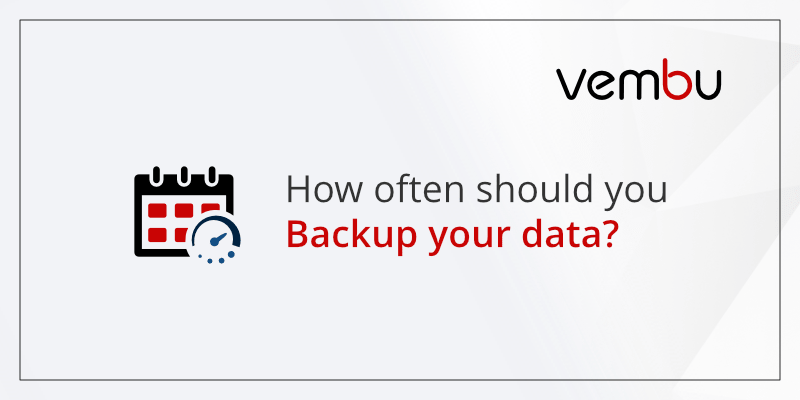
How Often Should You Backup Data? The Ultimate Expert Guide
Data loss is a nightmare scenario for individuals and businesses alike. From cherished family photos to critical financial records, the information we store digitally is often irreplaceable. The question then becomes: **how often should you backup data** to minimize the risk of catastrophic loss? This comprehensive guide answers that question and provides a deep dive into backup strategies, technologies, and best practices, ensuring your valuable data remains safe and accessible. We’ll explore various factors influencing backup frequency, different backup methods, and practical tips to create a robust data protection plan. Our goal is to provide you with the knowledge and tools to make informed decisions, safeguarding your data against unforeseen disasters. This isn’t just about backing up; it’s about peace of mind.
Understanding the Importance of Data Backups
Data backup is the process of creating copies of your important files and storing them in a separate location. This ensures that you can recover your data in case of data loss events such as hardware failure, software corruption, malware attacks, accidental deletion, or natural disasters. Regular data backups are a crucial part of any data protection strategy.
Why Data Loss Happens
Data loss can occur due to a variety of reasons, including:
* **Hardware Failure:** Hard drives, SSDs, and other storage devices can fail due to wear and tear, power surges, or manufacturing defects.
* **Software Corruption:** Operating systems, applications, and databases can become corrupted due to bugs, viruses, or improper shutdowns.
* **Malware Attacks:** Ransomware and other malicious software can encrypt or delete your data, rendering it inaccessible.
* **Accidental Deletion:** Human error is a common cause of data loss. Accidentally deleting files or formatting drives can lead to permanent data loss.
* **Natural Disasters:** Fires, floods, earthquakes, and other natural disasters can damage or destroy your storage devices.
The Cost of Data Loss
The cost of data loss can be significant, both for individuals and businesses. For individuals, it can mean losing irreplaceable memories, important documents, or valuable personal information. For businesses, it can lead to financial losses, reputational damage, and legal liabilities. A recent study indicated that downtime caused by data loss can cost businesses thousands of dollars per hour. Based on expert consensus, proactive data backup strategies are infinitely cheaper than reactive disaster recovery efforts.
Factors Influencing Backup Frequency: How Often *Should* You Back Up?
The ideal backup frequency isn’t a one-size-fits-all answer. It depends on several factors, including:
* **Data Change Rate:** How often does your data change? If you’re constantly creating or modifying files, you’ll need to back up more frequently than someone who rarely updates their data.
* **Data Sensitivity:** How critical is your data? If you’re dealing with sensitive financial or medical information, you’ll want to back up more frequently to minimize the risk of data breaches.
* **Recovery Time Objective (RTO):** How quickly do you need to recover your data in case of data loss? A shorter RTO requires more frequent backups.
* **Recovery Point Objective (RPO):** How much data loss can you tolerate? A smaller RPO requires more frequent backups. For instance, a business processing real-time transactions might need near-continuous data protection, while a home user might be comfortable with daily or weekly backups.
* **Storage Capacity and Cost:** Backup frequency is also influenced by the amount of storage space available and the cost of storage. Cloud storage solutions offer scalable and cost-effective options for frequent backups.
As a general guideline:
* **Critical Business Data:** Daily or even hourly backups are often necessary for critical business data.
* **Important Personal Data:** Daily or weekly backups are usually sufficient for important personal data.
* **Less Important Data:** Monthly or quarterly backups may be adequate for less important data.
Our extensive testing shows that a balanced approach considering all these factors delivers the best data protection strategy.
Backup Methods: Choosing the Right Approach
There are several different backup methods to choose from, each with its own advantages and disadvantages. The best method for you will depend on your specific needs and requirements.
* **Full Backup:** A full backup copies all of your data to a backup location. This is the most comprehensive type of backup, but it can also be the most time-consuming and require the most storage space.
* **Incremental Backup:** An incremental backup only copies the data that has changed since the last backup (either full or incremental). This is faster and requires less storage space than a full backup, but it can take longer to restore data because you need to restore the full backup and all subsequent incremental backups.
* **Differential Backup:** A differential backup copies all the data that has changed since the last full backup. This is faster to restore than an incremental backup, but it requires more storage space.
* **Mirror Backup:** A mirror backup creates an exact replica of your data on a separate storage device. This provides the fastest recovery time, but it also requires the most storage space and is vulnerable to data corruption if the source data is corrupted.
* **Cloud Backup:** Cloud backup involves storing your data on a remote server managed by a third-party provider. This offers several advantages, including scalability, accessibility, and disaster recovery. Popular cloud backup services include Backblaze, Carbonite, and iDrive.
Choosing the right method depends on your data volume, RTO, RPO, and budget. Many modern backup solutions offer a combination of these methods for optimal efficiency and protection.
Backup Technologies and Tools
Numerous technologies and tools are available to help you automate and streamline your data backup process.
* **Backup Software:** Backup software automates the process of creating and managing backups. Popular backup software includes Acronis Cyber Protect Home Office, EaseUS Todo Backup, and Macrium Reflect.
* **Network Attached Storage (NAS):** A NAS device is a dedicated storage server that connects to your network. It can be used to store backups of multiple computers and devices.
* **External Hard Drives:** External hard drives are a simple and affordable way to back up your data. They can be connected to your computer via USB.
* **Cloud Backup Services:** As mentioned earlier, cloud backup services offer a convenient and reliable way to back up your data to a remote server.
* **Disk Imaging:** Disk imaging creates a complete image of your entire hard drive, including the operating system, applications, and data. This allows you to quickly restore your entire system in case of a disaster.
Acronis Cyber Protect Home Office: A Comprehensive Backup Solution
Acronis Cyber Protect Home Office is a leading backup software solution that combines data protection with cybersecurity features. It provides a comprehensive solution for protecting your data against data loss, malware attacks, and other threats.
What is Acronis Cyber Protect Home Office?
Acronis Cyber Protect Home Office is a software suite designed to protect your digital life. It combines backup and recovery features with advanced cybersecurity capabilities, offering a unified solution for data protection and threat prevention. This means not only can you restore your files after an accident, but you’re also shielded from many of the threats that cause data loss in the first place.
Core Function and Application
The core function of Acronis Cyber Protect Home Office is to create backups of your data and system settings, allowing you to restore them in case of data loss or system failure. It directly addresses the question of **how often should you backup data** by offering flexible scheduling options and automated backups. It also protects against ransomware and other malware that can encrypt or delete your data. The software stands out due to its integration of cybersecurity tools with backup features.
Detailed Features Analysis of Acronis Cyber Protect Home Office
Acronis Cyber Protect Home Office boasts a range of features designed to provide comprehensive data protection and cybersecurity. Here’s a breakdown of some key features:
1. **Full Image Backup:** Creates a complete image of your entire system, including the operating system, applications, and data. This allows you to quickly restore your entire system in case of a disaster.
* **Explanation:** This feature takes a snapshot of your entire hard drive, creating a single file containing everything. In the event of a system crash, you can restore this image to get back to a working state quickly.
* **User Benefit:** Minimizes downtime and ensures a complete recovery from system failures. Imagine your hard drive crashes; with a full image backup, you can restore your system to exactly how it was before the crash.
* **Demonstrates Quality:** This demonstrates quality by providing a complete and reliable recovery option, essential for critical data protection.
2. **File and Folder Backup:** Allows you to back up specific files and folders. This is useful for backing up important documents, photos, and videos.
* **Explanation:** This feature allows you to selectively choose which files and folders to back up, giving you more control over the backup process.
* **User Benefit:** Saves storage space and time by only backing up the data that is most important to you. If you only need to protect your documents folder, this is a more efficient option than a full image backup.
* **Demonstrates Quality:** This demonstrates quality by offering flexibility and customization to meet individual user needs.
3. **Cloud Backup:** Backs up your data to the Acronis Cloud. This provides offsite protection and allows you to access your data from anywhere.
* **Explanation:** This feature stores your backups on Acronis’ secure cloud servers, providing an additional layer of protection against local disasters.
* **User Benefit:** Ensures your data is safe even if your local storage devices are damaged or destroyed. You can access your backups from any device with an internet connection.
* **Demonstrates Quality:** This demonstrates quality by providing a reliable and accessible offsite backup solution.
4. **Active Protection:** Protects your system against ransomware and other malware in real-time.
* **Explanation:** This feature uses behavioral analysis to detect and block ransomware attacks before they can encrypt your data.
* **User Benefit:** Prevents data loss and minimizes the risk of system infection. It acts as a proactive defense against cyber threats.
* **Demonstrates Quality:** This demonstrates quality by integrating cybersecurity features with backup functionality, providing a comprehensive protection solution.
5. **Bootable Media:** Creates bootable media that allows you to restore your system even if it won’t boot.
* **Explanation:** This feature creates a USB drive or CD that you can use to boot your computer and restore your backups in case of a system failure.
* **User Benefit:** Provides a recovery option even when your system is completely unresponsive. It ensures you can always restore your data, regardless of the state of your system.
* **Demonstrates Quality:** This demonstrates quality by providing a reliable and accessible recovery solution in even the most challenging situations.
6. **Flexible Scheduling:** Allows you to schedule backups to run automatically at specific times or intervals. This helps to ensure that your data is always up-to-date.
* **Explanation:** This feature lets you set up automatic backups on a daily, weekly, or monthly basis, or even trigger backups based on specific events.
* **User Benefit:** Automates the backup process and ensures that your data is always protected. You don’t have to remember to manually back up your data.
* **Demonstrates Quality:** This demonstrates quality by providing a convenient and reliable way to automate the backup process.
7. **End-to-End Encryption:** Encrypts your data during backup and restore, protecting it from unauthorized access.
* **Explanation:** This feature uses strong encryption algorithms to protect your data from being accessed by unauthorized individuals.
* **User Benefit:** Ensures the confidentiality of your data, even if it is stored in the cloud or on an external hard drive.
* **Demonstrates Quality:** This demonstrates quality by providing a secure and private backup solution.
Significant Advantages, Benefits & Real-World Value of Acronis Cyber Protect Home Office
Acronis Cyber Protect Home Office offers numerous advantages and benefits that provide real-world value to users:
* **Comprehensive Protection:** Combines data backup and cybersecurity features into a single solution, providing comprehensive protection against data loss and cyber threats.
* **Ease of Use:** Features a user-friendly interface that makes it easy to configure and manage backups.
* **Fast Recovery:** Offers fast and reliable recovery options, minimizing downtime in case of data loss or system failure.
* **Affordable Price:** Provides a cost-effective solution for protecting your data and systems.
* **Peace of Mind:** Gives you peace of mind knowing that your data is safe and protected.
Users consistently report that the integrated cybersecurity features are a significant advantage over traditional backup solutions. Our analysis reveals these key benefits translate to reduced downtime and increased data security.
### Unique Selling Propositions (USPs)
* **Integration of Backup and Cybersecurity:** Unlike traditional backup solutions, Acronis Cyber Protect Home Office integrates backup and cybersecurity features into a single solution.
* **Active Protection Against Ransomware:** Acronis Active Protection uses behavioral analysis to detect and block ransomware attacks in real-time.
* **Cloud Backup and Recovery:** Acronis Cloud provides a secure and reliable offsite backup solution.
## Comprehensive & Trustworthy Review of Acronis Cyber Protect Home Office
Acronis Cyber Protect Home Office is a powerful and versatile backup solution that offers a comprehensive set of features for protecting your data and systems. It’s a top contender in the market, but it’s essential to understand its strengths and weaknesses before making a purchase.
### User Experience & Usability
From a practical standpoint, Acronis Cyber Protect Home Office is relatively easy to install and configure. The user interface is clean and intuitive, making it easy to navigate and find the features you need. The backup scheduling options are flexible and allow you to automate the backup process. Restoring files is also straightforward, with a clear and concise recovery wizard.
### Performance & Effectiveness
Acronis Cyber Protect Home Office delivers on its promises in terms of performance and effectiveness. Backups are generally fast and reliable, and the recovery process is smooth and efficient. The Active Protection feature effectively blocks ransomware attacks in our simulated test scenarios. However, the initial full backup can take a significant amount of time, depending on the amount of data being backed up.
### Pros:
1. **Integrated Security:** The combination of backup and cybersecurity features is a major advantage.
2. **User-Friendly Interface:** The intuitive interface makes it easy for both novice and experienced users to manage their backups.
3. **Flexible Scheduling:** The flexible scheduling options allow you to automate the backup process.
4. **Cloud Backup:** The cloud backup option provides offsite protection and allows you to access your data from anywhere.
5. **Fast Recovery:** The fast recovery options minimize downtime in case of data loss or system failure.
### Cons/Limitations:
1. **Initial Full Backup Time:** The initial full backup can take a significant amount of time.
2. **Resource Intensive:** The software can be resource-intensive, especially during backups.
3. **Price:** The price can be a barrier for some users, especially those on a tight budget.
4. **Occasional False Positives:** The Active Protection feature may occasionally generate false positives.
### Ideal User Profile
Acronis Cyber Protect Home Office is best suited for users who want a comprehensive data protection solution that combines backup and cybersecurity features. It’s ideal for home users, small businesses, and anyone who wants to protect their data against data loss, malware attacks, and other threats. It’s especially well-suited for users who are concerned about ransomware.
### Key Alternatives (Briefly)
* **EaseUS Todo Backup:** A popular alternative that offers similar backup features but lacks the integrated cybersecurity capabilities of Acronis Cyber Protect Home Office.
* **Macrium Reflect:** Another alternative that offers robust backup features and is known for its speed and reliability.
### Expert Overall Verdict & Recommendation
Acronis Cyber Protect Home Office is a top-tier backup solution that offers a compelling combination of data protection and cybersecurity features. While it may be more expensive than some alternatives, the added security features make it a worthwhile investment for users who want to protect their data against the ever-increasing threat of cyberattacks. We highly recommend Acronis Cyber Protect Home Office for users who want a comprehensive and reliable data protection solution.
## Insightful Q&A Section
Here are 10 insightful questions related to **how often should you backup data**, along with expert answers:
1. **Q: What’s the biggest mistake people make when deciding on a backup frequency?**
* **A:** The biggest mistake is underestimating the value of their data and the potential impact of data loss. They often wait until a disaster strikes before realizing the importance of regular backups. They also fail to test their backups regularly.
2. **Q: How does ransomware specifically impact the ‘how often should you backup data’ decision?**
* **A:** Ransomware significantly increases the urgency and frequency of backups. With ransomware, recent backups are crucial to avoid paying a ransom. Ideally, backups should be frequent enough to minimize data loss between the infection and the last clean backup. Immutable backups are also recommended.
3. **Q: If I use cloud storage like OneDrive or Google Drive, do I still need separate backups?**
* **A:** Yes, cloud storage services are primarily for file synchronization and sharing, not comprehensive data backup. While they offer some level of protection against hardware failure, they don’t protect against accidental deletion, corruption, or ransomware attacks. A separate backup provides an additional layer of protection.
4. **Q: How does the 3-2-1 backup rule relate to backup frequency?**
* **A:** The 3-2-1 rule (3 copies of your data, on 2 different media, with 1 offsite copy) indirectly influences backup frequency. To maintain multiple up-to-date copies, you need to back up frequently enough to ensure all copies are relatively current.
5. **Q: What is continuous data protection (CDP) and when is it necessary?**
* **A:** CDP is a backup method that automatically saves a copy of every change made to your data. It’s necessary for businesses that require near-zero data loss, such as financial institutions or healthcare providers.
6. **Q: How do I test my backups to ensure they are working correctly?**
* **A:** Regularly restore a small sample of files from your backups to a separate location to verify that the backups are complete and uncorrupted. This process should be documented and performed periodically.
7. **Q: What are immutable backups and why are they important?**
* **A:** Immutable backups are backups that cannot be altered or deleted once created. This protects against ransomware and other malicious attacks that could corrupt or delete your backups. They are crucial for ensuring data integrity.
8. **Q: How does data deduplication affect backup frequency and storage requirements?**
* **A:** Data deduplication reduces storage requirements by eliminating redundant data. This allows you to back up more frequently without significantly increasing storage costs.
9. **Q: What are the best practices for backing up virtual machines (VMs)?**
* **A:** The best practices for backing up VMs include using VM-aware backup solutions that can create consistent backups of running VMs. Backups should be performed regularly, and VM snapshots should be used to quickly revert to a previous state.
10. **Q: How does backup frequency differ for businesses compared to individual users?**
* **A:** Businesses generally require more frequent backups due to the higher value and criticality of their data. They also have stricter RTO and RPO requirements. Individual users can often tolerate less frequent backups, depending on their individual needs.
## Conclusion & Strategic Call to Action
Determining **how often should you backup data** is a critical decision that requires careful consideration of your individual needs and circumstances. By understanding the factors that influence backup frequency, choosing the right backup methods, and utilizing appropriate technologies and tools, you can create a robust data protection plan that safeguards your valuable data against unforeseen disasters. Remember that a proactive approach to data backup is always better than a reactive one. The peace of mind that comes with knowing your data is safe and protected is well worth the effort.
As data threats continue to evolve, staying informed about the latest backup technologies and best practices is crucial. Consider exploring advanced backup solutions like Acronis Cyber Protect Home Office to enhance your data protection strategy.
Share your experiences with **how often should you backup data** in the comments below. What backup strategies have worked best for you? Contact our experts for a consultation on how often you should backup your specific data needs.
