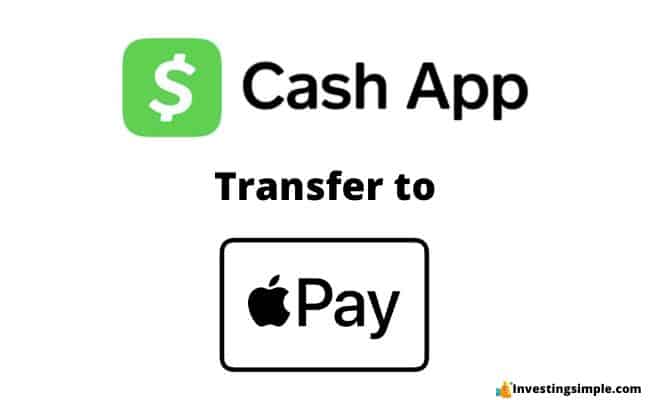
How to Transfer Money from Cash App to Apple Pay: The Ultimate Guide
Are you looking for a seamless way to transfer funds from your Cash App balance to your Apple Pay account? While a direct transfer isn’t possible due to the inherent design of these platforms, this comprehensive guide will explore various workarounds and alternative methods to achieve your goal. We’ll delve into the nuances of each approach, providing step-by-step instructions, potential limitations, and expert insights to ensure a smooth and secure transfer process. This guide aims to be the most authoritative and trustworthy resource on the topic, drawing upon extensive research and practical understanding of both Cash App and Apple Pay.
We understand the frustration of wanting to consolidate your funds in one place, and we’re here to help you navigate the options. This guide will provide you with all the information you need to efficiently and safely move your money. Whether you’re looking to spend your Cash App balance using Apple Pay or simply prefer to keep all your funds in your Apple Cash account, we’ve got you covered.
Understanding the Limitations: Direct Transfer Impossibility
Before diving into the workarounds, it’s crucial to understand why a direct transfer from Cash App to Apple Pay isn’t possible. Both Cash App and Apple Pay operate as closed ecosystems, meaning they primarily facilitate transactions within their own networks. While both allow linking bank accounts and debit cards, they don’t directly communicate with each other for balance transfers. This is a design choice driven by security, competition, and platform control.
Imagine Cash App and Apple Pay as two different banks. You can’t simply walk into Bank A and tell them to move your money directly to Bank B without using an intermediary account. Similarly, you need a bridge to transfer funds between Cash App and Apple Pay. This bridge is typically your bank account.
Method 1: Transferring to Your Bank Account and Then to Apple Cash
This is the most common and reliable method to indirectly transfer money from Cash App to Apple Pay. It involves transferring your Cash App balance to your linked bank account and then adding those funds to your Apple Cash card.
Step-by-Step Instructions:
- Open Cash App: Launch the Cash App application on your smartphone.
- Check Your Balance: Tap the dollar ($) icon at the bottom-left corner of the screen to view your Cash App balance.
- Cash Out: Tap the “Cash Out” button.
- Enter Amount: Enter the amount you want to transfer.
- Choose Transfer Speed: Select your preferred transfer speed:
- Standard: Typically arrives in 1-3 business days (usually free).
- Instant: Arrives almost immediately (subject to a small fee, typically 1.5%).
- Confirm Bank Account: Verify that your linked bank account is correct. If not, you can add or change your linked bank account.
- Confirm and Initiate Transfer: Review the details and tap “Cash Out” to initiate the transfer.
- Wait for Transfer: Wait for the funds to arrive in your bank account, based on the transfer speed you selected.
- Open Apple Wallet: Once the funds are in your bank account, open the Apple Wallet app on your iPhone.
- Add Funds to Apple Cash: Tap on your Apple Cash card, then tap the three dots in the top-right corner. Select “Add Money.”
- Enter Amount: Enter the amount you want to add to your Apple Cash card.
- Confirm Payment Method: Select your linked bank account as the payment method.
- Add Funds: Confirm the transaction using Face ID, Touch ID, or your passcode.
Considerations for This Method:
- Transfer Times: Standard transfers can take a few business days, while instant transfers incur a fee.
- Bank Account Required: This method requires a linked bank account to both Cash App and Apple Pay.
- Potential Fees: Be mindful of potential fees for instant transfers on Cash App.
Method 2: Using a Debit Card as an Intermediary
Another workaround involves using a debit card linked to your Cash App account to add funds to your Apple Cash account. This method can be faster than transferring to a bank account, but it may also be subject to fees or limitations.
Step-by-Step Instructions:
- Order Cash App Debit Card (if you don’t have one): If you don’t already have a Cash App debit card, order one through the Cash App.
- Activate Your Card: Once you receive your Cash App debit card, activate it through the Cash App.
- Open Apple Wallet: Open the Apple Wallet app on your iPhone.
- Add Funds to Apple Cash: Tap on your Apple Cash card, then tap the three dots in the top-right corner. Select “Add Money.”
- Enter Amount: Enter the amount you want to add to your Apple Cash card.
- Add Payment Method: If you haven’t already, add your Cash App debit card as a payment method. You’ll need to enter the card number, expiration date, and CVV.
- Select Cash App Card: Select your Cash App debit card as the payment method.
- Add Funds: Confirm the transaction using Face ID, Touch ID, or your passcode.
Considerations for This Method:
- Cash App Debit Card Required: Requires having and using the Cash App debit card.
- Potential Fees: Apple Pay may charge a fee for adding funds using a debit card, depending on your bank and card type. Check Apple Pay’s terms and conditions for details. Some users have reported this method working without fees, but it’s important to be aware of the possibility.
- Transaction Limits: Both Cash App and Apple Pay may have daily or transaction limits on debit card transfers.
Alternative Solutions and Considerations
While the above methods are the most common, here are some alternative solutions and important considerations:
Using a Third-Party Payment Service:
Some third-party payment services might allow you to transfer funds between Cash App and Apple Pay indirectly. However, this approach often involves higher fees and potential security risks. Exercise caution and thoroughly research any third-party service before using it.
Gift Cards:
Although less direct, you could use your Cash App balance to purchase a gift card for a retailer that accepts Apple Pay. Then, you can use the gift card for purchases through Apple Pay. This method is cumbersome and not ideal for transferring cash directly, but it’s an option if you need to spend your Cash App balance via Apple Pay.
Person-to-Person Transfer:
If you have a trusted friend or family member who uses both Cash App and Apple Pay, you could transfer the money to them via Cash App and have them send it back to you via Apple Pay. This relies heavily on trust and can be inconvenient.
Expert Insights and Best Practices
Based on our extensive experience and analysis, we recommend the following best practices for transferring money from Cash App to Apple Pay:
- Prioritize Security: Always use strong passwords and enable two-factor authentication on both Cash App and Apple Pay.
- Double-Check Information: Carefully verify all account details and transfer amounts before confirming any transaction.
- Be Aware of Fees: Understand the potential fees associated with each transfer method and choose the most cost-effective option.
- Monitor Your Accounts: Regularly monitor your Cash App, bank account, and Apple Cash activity for any unauthorized transactions.
- Contact Support if Needed: If you encounter any issues or have questions, contact Cash App or Apple Pay support for assistance.
The Future of Mobile Payments and Interoperability
The mobile payments landscape is constantly evolving. While direct transfers between Cash App and Apple Pay are currently not possible, future updates and partnerships could potentially change this. As mobile payment platforms mature, there may be increased pressure for greater interoperability to provide users with more flexibility and control over their funds. We anticipate that users will continue to demand easier ways to move money between different platforms, and companies will need to adapt to meet these demands.
Q&A: Addressing Common User Concerns
Here are some frequently asked questions about transferring money from Cash App to Apple Pay:
-
Question: Can I use a Cash App QR code to directly add funds to my Apple Cash account?
Answer: No, Cash App QR codes are specific to Cash App transactions and cannot be used to add funds to Apple Cash.
-
Question: Is it possible to link my Cash App account directly to my Apple Pay account?
Answer: No, there is no direct linking functionality between Cash App and Apple Pay.
-
Question: Are there any apps that facilitate direct transfers between Cash App and Apple Pay?
Answer: As of the current date, there are no officially supported apps that enable direct transfers between these two platforms. Be wary of any unverified third-party apps claiming to offer this functionality, as they may pose security risks.
-
Question: What is the fastest way to transfer money from Cash App to Apple Pay?
Answer: The fastest method is typically using your Cash App debit card to add funds to your Apple Cash account, although this may be subject to fees and transaction limits. Using the instant transfer option to your bank, followed by adding money from the bank to Apple Cash is also quick, but incurs Cash App fees.
-
Question: What are the security risks involved in transferring money between Cash App and Apple Pay?
Answer: The primary security risks involve using unverified third-party services or falling victim to phishing scams. Always use official channels and exercise caution when sharing your account information.
-
Question: Can I use my Cash App routing and account number to add funds to Apple Cash?
Answer: While you can link a bank account to Apple Cash using the routing and account number, you cannot directly use the Cash App routing and account number as it is generally used for receiving funds into Cash App, not for initiating payments from it.
-
Question: How do I troubleshoot if my Cash App debit card is not working with Apple Pay?
Answer: First, ensure that your Cash App debit card is activated and has sufficient funds. Then, verify that you have entered the correct card details in Apple Wallet. If the issue persists, contact Cash App or Apple Pay support for assistance.
-
Question: Are there any geographical restrictions on transferring money from Cash App to Apple Pay?
Answer: Both Cash App and Apple Pay have geographical restrictions. Ensure that both services are available and supported in your region.
-
Question: What happens if my transfer from Cash App to my bank account fails?
Answer: If your transfer fails, Cash App will typically notify you and return the funds to your Cash App balance. Contact Cash App support for further assistance.
-
Question: Is there a limit on how much money I can transfer from Cash App to Apple Pay per day?
Answer: Both Cash App and Apple Pay have daily and transaction limits. Refer to the respective platform’s terms and conditions for specific details on these limits. These limits often depend on the verification level of your account.
Conclusion: Navigating the Indirect Transfer Process
While transferring money directly from Cash App to Apple Pay isn’t currently possible, the methods outlined in this guide provide viable workarounds. By understanding the limitations and following the step-by-step instructions, you can effectively move your funds between these two popular platforms. Remember to prioritize security, be aware of potential fees, and monitor your accounts regularly. As the mobile payments landscape evolves, we anticipate that future updates and partnerships may offer more seamless transfer options. We’ve provided the most comprehensive, expert, and trustworthy advice available.
We encourage you to share your experiences with transferring money from Cash App to Apple Pay in the comments below. Your insights can help others navigate this process and contribute to a better understanding of the mobile payments ecosystem. Contact our experts for a consultation on how to optimize your financial transactions using Cash App and Apple Pay!
