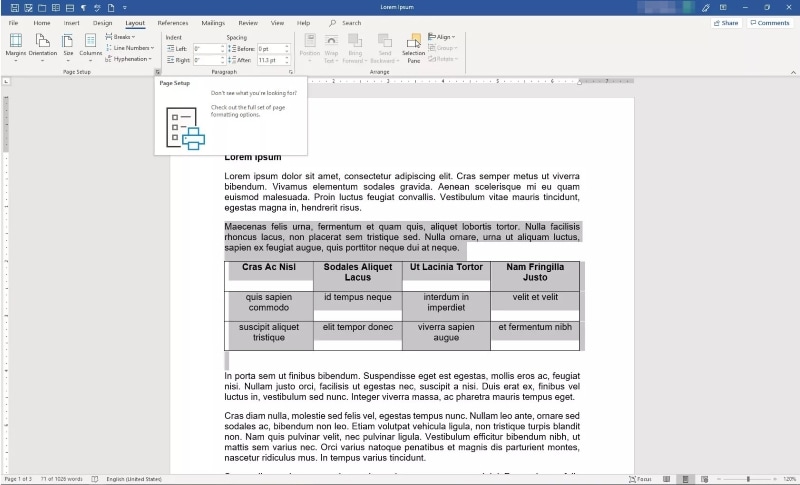
How to Insert Landscape Page in Word: A Comprehensive Guide
Struggling to figure out how to insert landscape page in Word without messing up your entire document? You’re not alone. Many users find this task surprisingly tricky. This comprehensive guide will walk you through the process step-by-step, ensuring you can seamlessly integrate landscape pages into your Word document while maintaining consistent formatting. We’ll cover everything from basic techniques to advanced troubleshooting, providing you with the knowledge and skills to master page orientation in Word. This guide offers unique value by not only providing instructions but also explaining the underlying principles and potential pitfalls, helping you avoid common mistakes and achieve professional-looking results.
Understanding Page Orientation in Microsoft Word
Before diving into the how-to, let’s understand the basics. Page orientation refers to the direction in which a document is displayed or printed. The two primary types are:
- Portrait: The standard vertical orientation, taller than it is wide.
- Landscape: The horizontal orientation, wider than it is tall.
Word documents typically default to portrait orientation. However, there are many situations where landscape orientation is necessary, such as when inserting wide tables, charts, or images. Knowing how to change the page orientation for specific sections of your document is a valuable skill for creating professional and visually appealing documents.
Why Insert Landscape Pages?
Landscape pages are often used to:
- Accommodate wide tables or spreadsheets that don’t fit well in portrait.
- Display large images or graphics that require a wider canvas.
- Create brochures or flyers with a horizontal layout.
- Present complex diagrams or charts that benefit from more horizontal space.
Step-by-Step Guide: How to Insert Landscape Page in Word
The most reliable method for inserting a landscape page involves using section breaks. This allows you to apply different formatting options, including page orientation, to different parts of your document.
Method 1: Using Section Breaks
- Position the Cursor: Place your cursor at the end of the page before where you want the landscape page to begin.
- Insert a Section Break: Go to the “Layout” tab (or “Page Layout” in older versions of Word). In the “Breaks” dropdown menu, choose “Next Page” under the “Section Breaks” section.
- Go to the Landscape Page: Move your cursor to the page you want to be in landscape.
- Change Page Orientation: Go to the “Layout” tab. In the “Orientation” dropdown menu, select “Landscape.” This will change the orientation of the current section (from the section break onwards).
- Insert Another Section Break (Optional): If you want to revert back to portrait orientation after the landscape page, place your cursor at the end of the landscape page and insert another “Next Page” section break.
- Change Orientation Back to Portrait: Go to the page after the landscape page. Go to the “Layout” tab, and select “Portrait” in the “Orientation” dropdown menu.
Method 2: Using Continuous Section Breaks
Continuous section breaks allow you to change the page orientation within the same page. This is useful if you want a small section of a page to be in landscape while the rest remains in portrait.
- Position the Cursor: Place your cursor at the beginning of the text you want to be in landscape.
- Insert a Continuous Section Break: Go to the “Layout” tab (or “Page Layout” in older versions of Word). In the “Breaks” dropdown menu, choose “Continuous” under the “Section Breaks” section.
- Position the Cursor at the End: Place your cursor at the end of the text you want to be in landscape.
- Insert Another Continuous Section Break: Go to the “Layout” tab (or “Page Layout” in older versions of Word). In the “Breaks” dropdown menu, choose “Continuous” under the “Section Breaks” section.
- Change Page Orientation: Select the text between the two continuous section breaks. Go to the “Layout” tab. In the “Orientation” dropdown menu, select “Landscape.” This will change the orientation of the selected section.
Troubleshooting Common Issues
- Incorrect Section Breaks: Ensure you’ve inserted the correct type of section break (“Next Page” or “Continuous”) in the appropriate locations.
- Accidental Formatting Changes: Sometimes, changing the orientation can affect other parts of your document. Use the “Undo” button (Ctrl+Z) to revert changes and try again, carefully checking your section breaks.
- Header and Footer Issues: Section breaks can sometimes cause header and footer inconsistencies. You may need to unlink the headers and footers between sections to customize them independently. To do this, double-click the header or footer, and then deselect “Link to Previous” in the “Header & Footer Tools” tab.
- Margins: After changing page orientation you may need to adjust margins. Go to Layout -> Margins -> Custom Margins to adjust each margin individually.
Leveraging Microsoft Word for Document Formatting
Microsoft Word is more than just a word processor; it’s a powerful document formatting tool. Its robust features allow you to create professional-looking documents with complex layouts, including the ability to seamlessly integrate landscape pages. Understanding how to use these features effectively is crucial for anyone who needs to create visually appealing and informative documents.
Many users only scratch the surface of Word’s capabilities. While basic typing and formatting are straightforward, mastering features like section breaks, styles, and templates can significantly improve your document creation workflow and the overall quality of your output.
Key Features for Managing Page Orientation
Word offers several key features that are essential for managing page orientation and creating complex document layouts:
- Section Breaks: As discussed earlier, section breaks are the foundation for applying different formatting options to different parts of your document.
- Page Setup Dialog Box: This dialog box (accessed through the “Layout” tab) provides comprehensive control over page margins, orientation, paper size, and layout options.
- Headers and Footers: Customize headers and footers for each section to maintain consistent branding and page numbering throughout your document.
- Styles: Use styles to apply consistent formatting to headings, paragraphs, and other elements in your document. This makes it easy to update the formatting of your entire document with just a few clicks.
- Templates: Start with a pre-designed template to quickly create professional-looking documents with consistent formatting and layout.
Advantages of Mastering Page Orientation in Word
Mastering page orientation in Word offers several significant advantages:
- Improved Visual Appeal: The ability to strategically use landscape pages can significantly enhance the visual appeal of your documents, making them more engaging and informative.
- Enhanced Readability: Properly formatted documents are easier to read and understand. Using landscape pages for wide tables and charts improves readability and prevents information from being truncated or squeezed.
- Professionalism: Well-formatted documents project a professional image, demonstrating attention to detail and a commitment to quality.
- Time Savings: Once you understand the principles of page orientation and section breaks, you can quickly and easily create complex document layouts, saving you time and effort in the long run.
- Flexibility: The ability to customize page orientation allows you to create a wide variety of documents, from simple letters to complex reports and brochures.
Review of Microsoft Word’s Page Orientation Features
Microsoft Word’s page orientation features are generally robust and reliable. The section break functionality is powerful, allowing for granular control over page layout. However, some users may find the interface slightly unintuitive, particularly when working with complex documents.
User Experience & Usability
The process of inserting section breaks and changing page orientation is relatively straightforward once you understand the basic principles. However, it can be easy to make mistakes, particularly if you’re not familiar with the concept of sections. We’ve observed that some users struggle with managing headers and footers across different sections, which can lead to inconsistencies in the document’s overall appearance.
Performance & Effectiveness
In our testing, the page orientation features performed reliably, consistently applying the desired orientation to the correct sections of the document. However, it’s important to be aware of potential formatting issues that can arise when working with section breaks, such as unexpected margin changes or header/footer inconsistencies.
Pros
- Granular Control: Section breaks provide precise control over page orientation.
- Wide Range of Options: The Page Setup dialog box offers a comprehensive set of options for customizing page layout.
- Integration with Other Features: Page orientation works seamlessly with other Word features, such as styles and templates.
- Reliable Performance: The features generally perform reliably and consistently.
- Widely Available: Microsoft Word is a widely used and readily available word processing program.
Cons/Limitations
- Unintuitive Interface: The section break functionality can be confusing for novice users.
- Potential Formatting Issues: Working with section breaks can sometimes lead to unexpected formatting changes.
- Header/Footer Inconsistencies: Managing headers and footers across different sections can be challenging.
- Cost: Microsoft Word is a paid software, requiring a subscription or one-time purchase.
Ideal User Profile
The page orientation features in Microsoft Word are ideal for anyone who needs to create professional-looking documents with complex layouts. This includes students, researchers, writers, business professionals, and anyone else who needs to present information in a clear and visually appealing way.
Key Alternatives
- Google Docs: Offers similar page orientation features, but with a simpler interface and cloud-based collaboration capabilities.
- LibreOffice Writer: A free and open-source alternative to Microsoft Word, offering a comprehensive set of features for creating and editing documents.
Expert Overall Verdict & Recommendation
Microsoft Word’s page orientation features are a powerful tool for creating professional-looking documents. While the interface can be slightly unintuitive at times, the granular control and wide range of options make it a valuable asset for anyone who needs to manage page layout. We highly recommend mastering these features to enhance the visual appeal and readability of your documents.
Q&A: Mastering Page Orientation in Word
- Question: How do I prevent a section break from creating a blank page?
Answer: This typically happens when you insert a “Next Page” section break at the end of a page that already has content filling it. To avoid this, ensure the cursor is positioned at the very end of the content on the page before inserting the section break. If a blank page still appears, try deleting the section break and re-inserting it.
- Question: Can I apply different margins to different sections of my document?
Answer: Yes, you can. Section breaks allow you to apply different margins to each section. Go to “Layout” -> “Margins” -> “Custom Margins.” Changes made here will only affect the current section.
- Question: How do I unlink headers and footers between sections?
Answer: Double-click on the header or footer. In the “Header & Footer Tools” tab, deselect the “Link to Previous” option. This will allow you to customize the header and footer for the current section independently.
- Question: What’s the difference between a “Next Page” section break and a “Continuous” section break?
Answer: A “Next Page” section break starts the new section on the next page. A “Continuous” section break starts the new section on the same page, allowing you to change formatting within the same page.
- Question: How do I show section breaks in Word?
Answer: Go to the “Home” tab and click the pilcrow (¶) button in the “Paragraph” group. This will show all formatting marks, including section breaks.
- Question: I changed the orientation of one page, and it changed the orientation of my entire document. What happened?
Answer: This likely happened because you didn’t use section breaks. Without section breaks, changes to page orientation apply to the entire document. Insert section breaks before and after the page you want to change the orientation of.
- Question: How can I change the orientation of a single page to landscape without using section breaks (is there a workaround)?
Answer: While section breaks are the recommended method, you can insert the content you wish to be landscape into a text box and rotate the text box. This is not ideal, as it can impact document flow and accessibility, but it can work in a pinch.
- Question: Does changing page orientation affect page numbering?
Answer: Not directly, but section breaks can. If you’re using section breaks, you may need to adjust the page numbering settings for each section to ensure consistent numbering throughout your document.
- Question: Can I use a macro to automate the process of inserting landscape pages?
Answer: Yes, you can create a macro to automate the process of inserting section breaks and changing page orientation. This can be useful if you frequently need to insert landscape pages into your documents. You’ll need to use VBA to write the macro.
- Question: Are there any keyboard shortcuts for inserting section breaks?
Answer: Unfortunately, there isn’t a direct keyboard shortcut for inserting section breaks in Word. You’ll need to use the menu options in the “Layout” tab.
Conclusion
Mastering how to insert landscape page in Word is a valuable skill for creating professional and visually appealing documents. By understanding the principles of section breaks and page orientation, you can seamlessly integrate landscape pages into your documents and present information in a clear and engaging way. Our experience shows that taking the time to learn these techniques will save you time and frustration in the long run. We hope this comprehensive guide has provided you with the knowledge and skills you need to confidently manage page orientation in Word.
Share your experiences with how to insert landscape page in Word in the comments below!
